- Home /
- Converter Tools /
- Free Image Compressor and Converter
Free Image Compressor & Converter | Compress JPG, PNG, WebP Online | ToolzStudio
Compress and convert images online for free. Reduce JPG, PNG, WebP file sizes while maintaining quality. Fast batch processing, no signup required. Download instantly.
Why Choose ImageShrink?
Smart Image Compressor and Converter
Our algorithms reduce file size while preserving visual quality for optimal results.
Advanced Options
Control quality, dimensions, and other settings to suit your specific needs.
Batch Processing
Upload and compress multiple images at once, saving time and effort.
How It Works?
Drag and drop your PNG, JPG, or WebP images directly into the upload area or click to select files from your device.
Customize compression level, image dimensions, and other parameters to achieve your desired balance between quality and file size.
Click the compress button and watch as your images are optimized. Compare before/after results and download individually or as a batch.
Free Image Compressor & Converter: Reduce File Sizes While Maintaining Quality
Website speed is everything. Large images slow down your site, hurt user experience, and damage SEO rankings. Our free image compressor reduces file sizes by up to 80% while preserving visual quality, supporting all modern formats including JPEG, PNG, WebP, and AVIF. Using an image compressor is essential for modern websites.
Why Compress Images?
⚡ Website Performance Benefits
- Faster page load times – Compressed images load instantly
- Better SEO rankings – Google favors fast-loading websites
- Improved user experience – Visitors stay longer on quick sites
- Reduced bounce rate – Fast sites keep users engaged
💰 Cost Savings
- Lower hosting costs – Smaller files use less server storage
- Reduced bandwidth – Faster content delivery worldwide
- CDN efficiency – Optimized images cache better
- Mobile data savings – Users appreciate faster mobile loading
📱 Mobile Optimization
- 70% of web traffic comes from mobile devices
- Slower connections require optimized images
- Battery preservation – Compressed images use less processing power
- Data plan friendly – Smaller files consume less mobile data
Supported Image Formats
📸 JPEG Compression
Best for: Photographs, complex images with many colors
Optimization Features:
- Lossy compression removes unnecessary data
- Quality control from 10% to 100%
- Progressive encoding for faster perceived loading
- Metadata removal reduces file size further
Use Cases:
- Product photography
- Blog post images
- Marketing materials
- Social media content
🎨 PNG Compression
Best for: Graphics, logos, images with transparency
Optimization Features:
- Lossless compression maintains perfect quality
- Transparency preservation keeps alpha channels intact
- Color palette optimization reduces file size intelligently
- Metadata stripping removes unnecessary data
Use Cases:
- Website logos
- Icons and graphics
- Screenshots
- Images requiring transparency
🚀 WebP Conversion & Compression
Best for: Modern web optimization, Google’s preferred format
Advanced Benefits:
- 25-35% smaller than equivalent JPEG files
- 26% smaller than PNG files with transparency
- Lossless and lossy compression options
- Animation support (replacing GIFs)
Browser Support:
- Chrome, Firefox, Safari, Edge (95%+ coverage)
- Automatic fallback options available
- Progressive enhancement strategy
🔥 AVIF Processing
Best for: Next-generation image optimization
Cutting-Edge Features:
- 50% smaller than JPEG at same quality
- HDR support for advanced color ranges
- Better compression than WebP
- Future-proof technology adoption
Implementation Notes:
- Growing browser support
- Ideal for progressive enhancement
- Significant bandwidth savings
How Our Image Compressor Works
Step 1: Upload Your Images
Multiple Upload Options:
- Drag and drop files directly
- Browse and select from your device
- Batch processing for multiple images
- Format detection automatic recognition
Supported Sources:
- Local computer files
- Screenshots and clipboard images
- Mobile device photos
- Scanned documents
Step 2: Choose Compression Settings
Quality Control:
- Slider adjustment for compression level
- Real-time preview shows quality changes
- File size estimates before processing
- Custom settings for different use cases
Advanced Options:
- Resize dimensions while compressing
- Format conversion to modern types
- Metadata handling preserve or remove
- Progressive encoding for web optimization
Step 3: Process and Download
Fast Processing:
- Client-side compression for privacy and speed
- No upload delays – processing happens locally
- Instant results see compressed files immediately
- Batch download get all files at once
Image Optimization Strategies by Use Case
🛒 E-commerce Product Images
Optimization Goals:
- Fast loading for better conversion rates
- High quality to showcase products effectively
- Consistent sizing across product catalogs
- Mobile optimization for shopping apps
Recommended Settings:
- JPEG quality: 85-90% for product photos
- WebP conversion for modern browsers
- Multiple sizes for responsive design
- Alt text optimization for SEO benefits
📝 Blog and Content Images
SEO-Focused Optimization:
- Filename optimization with target keywords
- Alt text descriptions for accessibility
- Compressed file sizes for page speed
- Responsive breakpoints for all devices
Content Strategy:
- Hero images: High quality, moderate compression
- Inline images: Balanced quality and size
- Thumbnails: Heavy compression acceptable
- Featured images: Optimized for social sharing
📱 Social Media Graphics
Platform-Specific Optimization:
- Instagram: 1080x1080px, JPEG, 80% quality
- Facebook: 1200x630px, JPEG, 85% quality
- Twitter: 1024x512px, JPEG or PNG
- LinkedIn: 1200x627px, professional quality
Engagement Benefits:
- Faster uploads to social platforms
- Better mobile experience for viewers
- Reduced data usage increases reach
- Professional appearance maintains quality
🏢 Corporate and Business Use
Professional Requirements:
- Brand consistency in image quality
- Print compatibility when needed
- Email optimization for newsletters
- Presentation materials balanced size/quality
Workflow Integration:
- Batch processing for efficiency
- Standardized settings across team
- Archive management organized file sizes
- Version control original and compressed copies
Technical Image Optimization Guide
📊 Understanding Compression Types
Lossy Compression:
- Permanently removes some image data
- Smaller file sizes achieved
- Quality trade-offs visible at low settings
- Best for: Photographs, complex images
Lossless Compression:
- Preserves all original image data
- Perfect quality maintained
- Moderate size reduction achieved
- Best for: Graphics, logos, line art
🎯 Quality vs Size Balance
High Quality (90-100%):
- Professional photography requirements
- Print materials need maximum detail
- Large file sizes but perfect appearance
- Use when: Quality is paramount
Medium Quality (70-85%):
- Web optimization sweet spot
- Good visual quality with reasonable sizes
- Balanced approach for most use cases
- Use when: General website content
High Compression (50-70%):
- Thumbnail images and previews
- Email attachments size constraints
- Mobile-first optimization priority
- Use when: Size matters most
🔧 Advanced Optimization Techniques
Progressive JPEG:
- Loads in stages from blurry to sharp
- Perceived faster loading user experience
- Better for larger images over slow connections
- SEO benefits from improved page speed
Responsive Images:
- Multiple sizes for different devices
- Automatic selection based on screen size
- Bandwidth optimization serves appropriate quality
- Implementation: HTML srcset attribute
Image SEO Best Practices
📝 File Naming for SEO
Optimization Strategy:
- Descriptive filenames with target keywords
- Hyphens instead of spaces (image-compressor-tool.jpg)
- Lowercase letters for consistency
- Avoid generic names (IMG_001.jpg, untitled.png)
Examples:
- ❌
DSC_1234.jpg - ✅
red-running-shoes-nike-2024.jpg - ❌
image1.png - ✅
website-logo-transparent-background.png
🏷️ Alt Text Optimization
SEO and Accessibility:
- Descriptive text that explains image content
- Include target keywords naturally
- Keep under 125 characters for screen readers
- Context relevant to surrounding content
Alt Text Examples:
- ❌
"Image of shoes" - ✅
"Red Nike running shoes with white swoosh logo" - ❌
"Logo" - ✅
"ToolzStudio free online tools directory logo"
📐 Image Dimensions and Performance
Size Guidelines:
- Hero images: 1920x1080px maximum
- Blog images: 800x600px typical
- Product images: 800x800px for zoom functionality
- Thumbnails: 300x300px or smaller
Performance Impact:
- Oversized images waste bandwidth unnecessarily
- Proper dimensions prevent browser resizing
- Responsive breakpoints serve optimal sizes
- Lazy loading delays off-screen image loading
Common Image Optimization Mistakes
🚫 Over-Compression Problems
Quality Issues:
- Visible artifacts in JPEG compression
- Banding effects in gradient areas
- Loss of fine details in text or graphics
- Color shifts in highly compressed images
How to Avoid:
- Test different quality levels before finalizing
- Preview at actual size not thumbnails
- Compare side-by-side with originals
- Use lossless for graphics with text
📱 Mobile Optimization Oversights
Common Mistakes:
- Same images for all devices wastes mobile bandwidth
- Ignoring retina displays causes blurry appearance
- Large file sizes slow mobile connections
- Non-responsive images break mobile layouts
Solutions:
- Responsive image sets with multiple sizes
- Mobile-first compression strategy
- Touch-friendly dimensions for interactive images
- Progressive enhancement approach
Advanced Image Formats Comparison
🔍 Format Selection Guide
JPEG vs PNG:
- JPEG: Photos, gradients, complex colors
- PNG: Graphics, transparency, sharp edges
- File sizes: JPEG typically 60-80% smaller
- Quality: PNG lossless, JPEG adjustable
Modern Formats Benefits:
- WebP: 25-35% smaller than JPEG/PNG
- AVIF: 50% smaller than JPEG at same quality
- Browser support: WebP 95%+, AVIF growing
- Implementation: Progressive enhancement recommended
🎯 Format Conversion Strategy
Multi-Format Approach:
- Generate WebP versions for modern browsers
- Keep JPEG/PNG fallbacks for compatibility
- Implement AVIF for cutting-edge optimization
- Use HTML picture element for format selection
Image Compression Tools Integration
🔗 Workflow Integration
Development Process:
- Compress during build process automation
- Version control original and optimized files
- CDN optimization automatic format selection
- Performance monitoring track loading times
Content Management:
- Bulk processing for existing image libraries
- Template integration automatic compression
- Upload workflows compress during upload
- Quality standards consistent across team
Related Optimization Tools
Enhance your image optimization workflow:
- Website Security Scanner – Check site performance impacts
- QR Code Generator – Create optimized QR code images
- Keyword Difficulty Checker – Research keywords for image alt text
Frequently Asked Questions
Q: Does compression reduce image quality? A: Our image compressor tool offers adjustable compression levels. You can maintain excellent visual quality while significantly reducing file sizes.
Q: What’s the difference between lossy and lossless compression? A: Lossy removes some data permanently (smaller files), while lossless preserves all original data (larger files but perfect quality).
Q: Can I compress images for print? A: Yes, but use minimal compression for print materials. High resolution and quality are essential for physical printing.
Q: Do compressed images hurt SEO? A: No! Properly compressed images improve SEO by making pages load faster, which Google rewards with better rankings.
Q: How much can I compress images without losing quality? A: Typically 20-40% compression is invisible to users while providing significant file size reductions.
Q: Should I convert all images to WebP? A: WebP is excellent for modern browsers, but keep JPEG/PNG fallbacks for full compatibility.
🖼️ Start Optimizing Your Images Now – Free, Fast, and Effective!
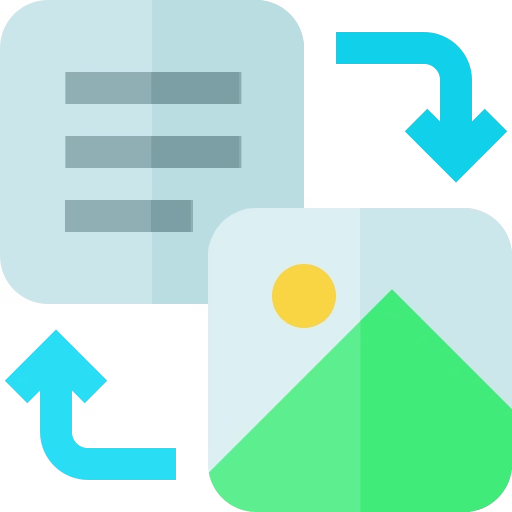
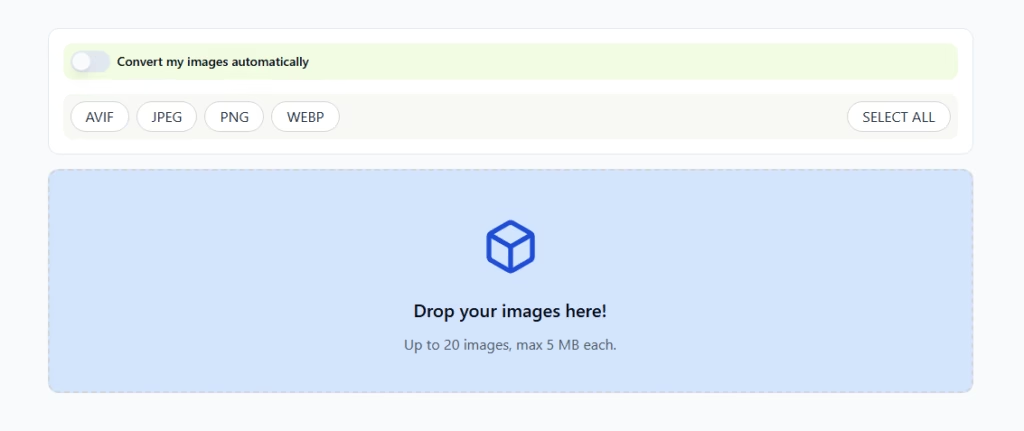
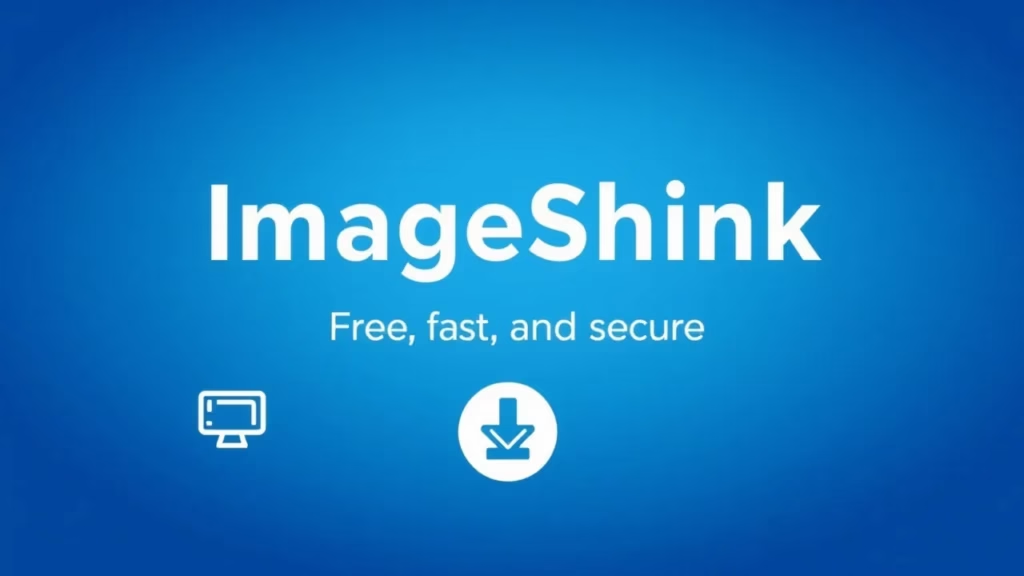
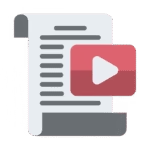
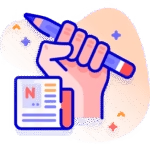
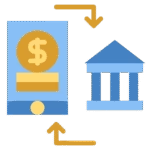




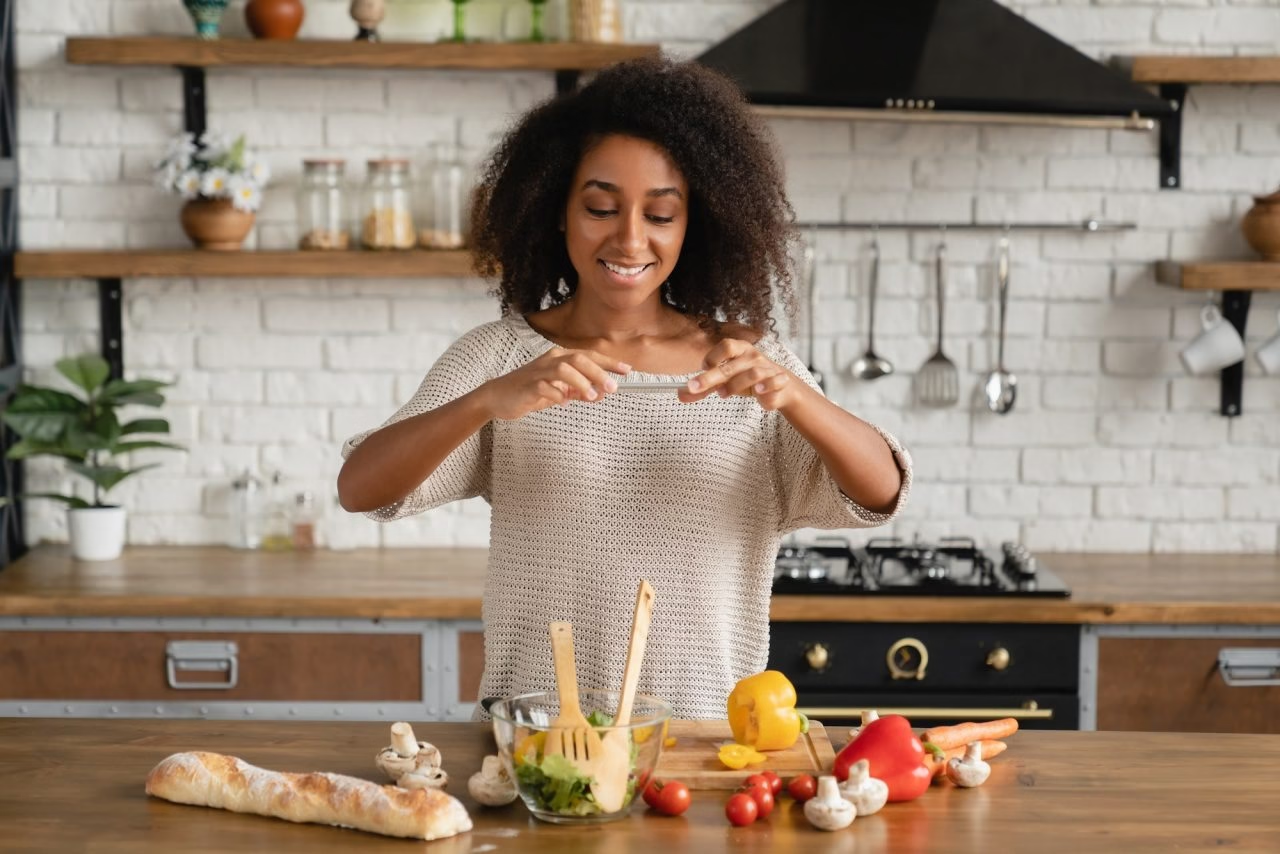


6 Responses